How to Remove Password from PDF File
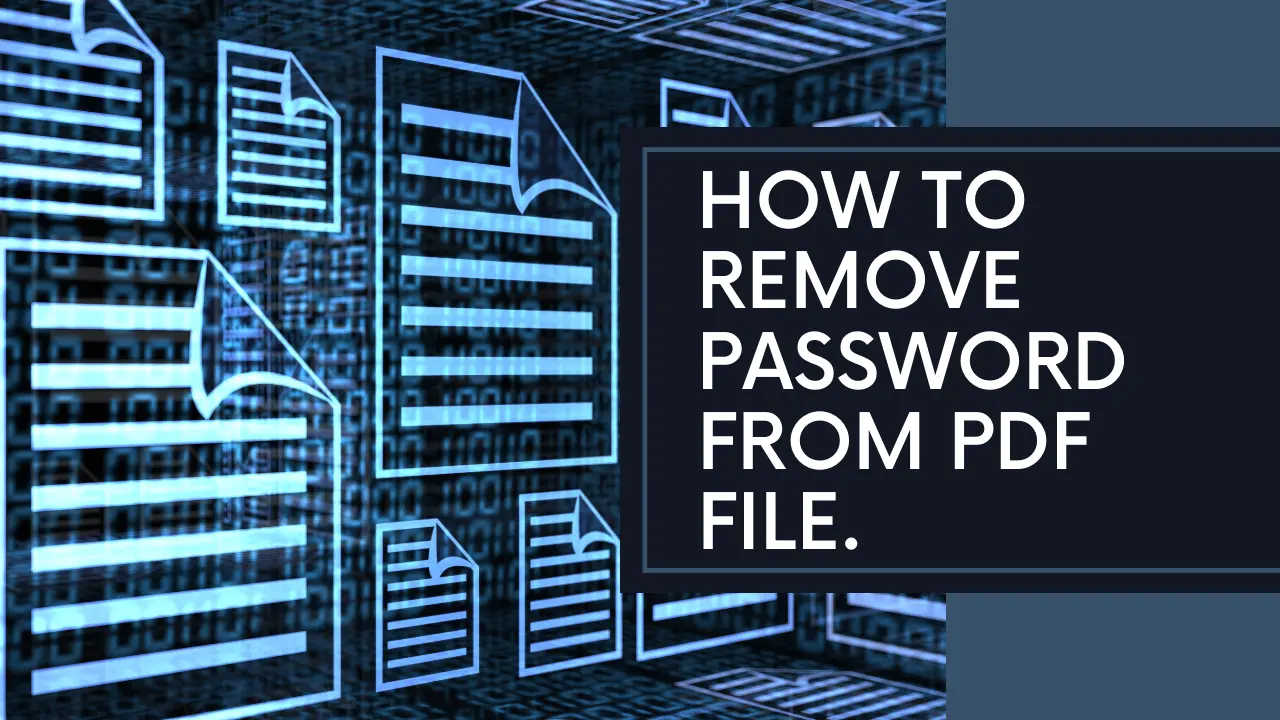
How to Remove Password from PDF File
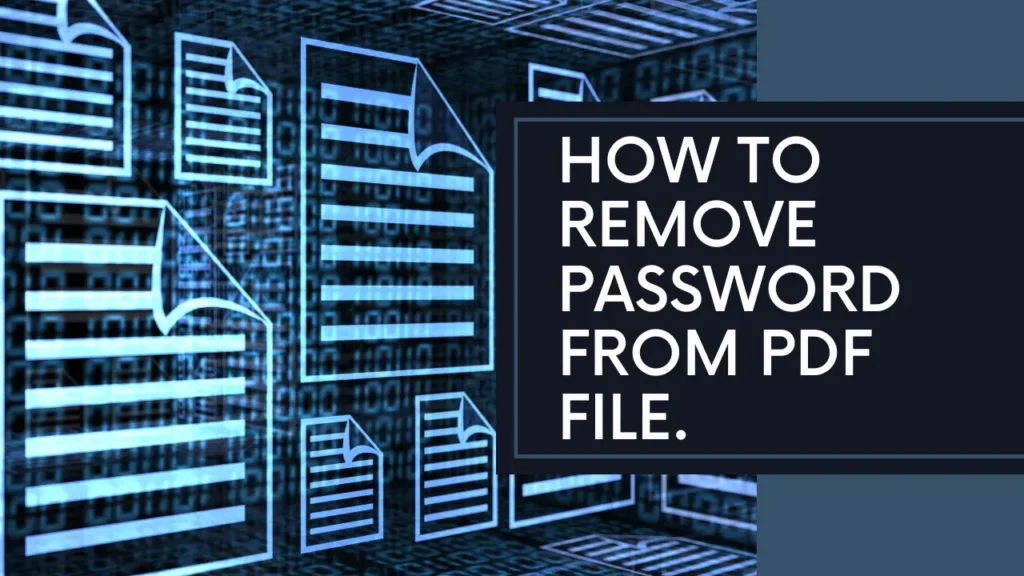
Introduction
How to Remove Password from PDF File Password protection is commonly used to secure PDF files, but there are times when you need to access or share a PDF without the hassle of entering a password. This article explores various methods to remove password protection from PDF files, making them more accessible and convenient to use.
Methods for Removing Password from PDF Files
Using Online Tools
Online tools provide a convenient way to remove password protection from PDF files. However, it’s crucial to use reputable tools to ensure the security of your documents.
Using Adobe Acrobat
Adobe Acrobat offers a built-in feature for removing passwords from PDF files, providing users with more control and customization options.
Using Google Chrome
Google Chrome’s built-in PDF viewer allows users to remove passwords from PDF files easily, without the need for additional software.
Using Preview on Mac
Mac users can utilize the Preview app to remove password protection from PDF files, making them more accessible on their devices.
Step-by-Step Guide for Each Method
Online Tools:
- Visit a reputable online tool website.
- Upload the password-protected PDF file.
- Follow the on-screen instructions to remove the password.
- Download the unlocked PDF file.
- Ensure the security of your document by using trusted websites and deleting the file from the online tool after use.
Adobe Acrobat:
- Open the password-protected PDF file in Adobe Acrobat.
- Enter the password to unlock the document.
- Go to “File” > “Properties” > “Security” > “Security Method.”
- Select “No Security” from the dropdown menu.
- Save the changes to remove the password protection.
Google Chrome:
- Open the password-protected PDF file in Google Chrome.
- Enter the password to unlock the document.
- Go to “Print” > “Destination” > “Save as PDF.”
- Choose a destination to save the file.
- The saved PDF will be free of password protection.
Preview on Mac:
- Open the password-protected PDF file in Preview.
- Enter the password to unlock the document.
- Go to “File” > “Export as PDF.”
- Choose a destination to save the file.
- The exported PDF will no longer be password-protected.
Tips for Handling Password-Protected PDFs
- Use strong and memorable passwords to protect sensitive documents.
- Keep a record of passwords in a secure location to avoid future issues.
- Regularly update passwords for added security.
- Use encryption methods in addition to password protection for enhanced security.
- Exercise caution when sharing PDF files containing sensitive information.
Conclusion
Removing passwords from PDF files can significantly enhance accessibility and convenience. Whether you choose to use online tools, Adobe Acrobat, Google Chrome, or Preview on Mac, following the appropriate steps ensures a seamless process. By implementing best practices for handling password-protected PDFs, you can effectively manage your documents while maintaining security.
FAQs
- Can I remove the password from a PDF file without knowing the original password?
- Typically, you need the original password to remove password protection from a PDF file.
- Are online tools safe for removing password protection from PDF files?
- It depends on the website’s reputation and security measures. Choose a reputable tool and exercise caution when uploading sensitive documents.
- Can I remove the password from multiple PDF files simultaneously?
- Some methods, such as Adobe Acrobat, may allow batch processing for removing passwords from multiple PDF files.
- Will removing the password from a PDF file affect its content or formatting?
- No, removing the password only removes the security restriction, leaving the content and formatting intact.
- Is it legal to remove password protection from PDF files?
- It depends on the circumstances and the legality of accessing the content within the PDF file. Always ensure you have the right to access and modify the document.












